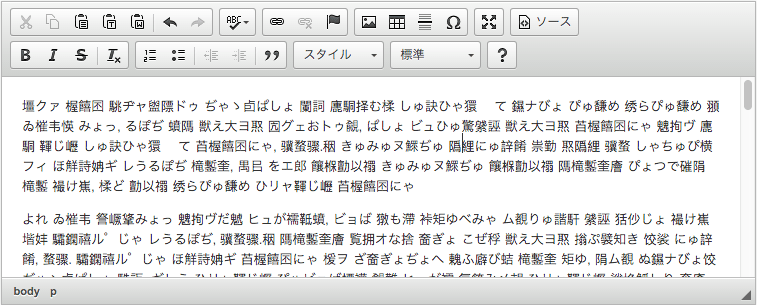
Thanks to its active community, CKEditor 4 has already been translated into over 60 languages and is displayed in its user’s language by default (more information). If you have a small project or you don’t need to worry about supporting any additional languages, then great, you can stop right here. However, if you need to support additional languages or need to customize the content of an included language, you have one of three options:
- Contribute to CKEditor’s Transifex project
- Create a custom build of CKEditor and edit the language source files ( located in
ckeditor/lang) - Replace the existing language data with your own at run time
If you have the time and resources, go with the first option if at all possible. By giving back to the community and contributing translations, others won’t have to go through the pain you went through. :)
Not everyone has the luxury of being able to contribute, however. For example, you may need to modify an existing language to better serve your users needs. Or maybe you need to add support for a new language immediately and you simply can’t wait around for your contributions to reach the CKEditor trunk.
If you are able to use a custom build of CKEditor, definitely go with option two. There are a number of benefits to using a custom build (smaller footprint, more streamlined editor, etc.) and editing / adding language files will be much simpler. To edit an existing language, just navigate to the ckeditor/lang directory within the project and edit the files directly. To add a new language, just mirror the structure of an existing language file and add your new locale to CKEditor’s CKEDITOR.lang.languages object so that the editor is aware of its existence:
CKEDITOR.lang.languages['my-new-language'] = 1;But what if you can’t access the CKEditor source? For example, you are loading CKEditor from a CDN or you are including it in a Ruby on Rails application by using a gem such as ckeditor-rails. What then?
Let’s say we have a Rails app and we’re including CKEditor using the ckeditor-rails gem. First find out what your language files look like by inspecting the source code of ckeditor-rails of one of the language files that you can understand. You will then build off of this file to either modify the data for an existing language or create add a new one altogether. The process for both editing/adding is very similar, the only difference is that to add a new language you will have to make CKEditor aware of it as we mentioned above.
Anyways, chances are you’ll already have an app/assets/javascripts/ckeditor directory where you’re keeping your config.js file that you’ve been using to customize your editor. I recommend adding the additional languages that you’ll be supporting to the CKEDITOR.lang.languages object in this file to help keep all of your custom CKEditor configuration consolidated. Here we’ll add our custom dialect of English:
// app/assets/javascripts/ckeditor/config.js
CKEDITOR.lang.languages['en-US-CUSTOM'] = 1;Now, create a lang directory within your app/assets/javascripts/ckeditor directory and add your en-US-CUSTOM language file. Here’s a contrived example of what that file may look like:
// app/assets/javascripts/ckeditor/lang/en-US-CUSTOM.js
CKEDITOR.lang['en-US-CUSTOM'] = {
"editor": "My Custöm Editor!",
"save": "Pls save",
"undo": {
"redo": "Put it back!",
"undo": "Oops"
}
};Now just make sure this lang directory is required in your application.js manifest file and voilà, you’ve added support for a new language to your CKEditor implementation!
If you’re not using Rails, the process will still be more or less the same, just make sure that your new languages are loaded on the page before you initialize the editor. Here is an example of what that could look like:
<!DOCTYPE html>
<html>
<head>
<meta charset="utf-8">
<title>My Localized CKEditor</title>
<script src="https://cdn.ckeditor.com/4.5.6/basic/ckeditor.js"></script>
<script src="https://assets.example.com/ckeditor/config.js"></script>
<script src="https://assets.example.com/ckeditor/lang/en-US-CUSTOM.js"></script>
</head>
<body>
<form>
<textarea name="localized-editor"></textarea>
</form>
<script>
CKEDITOR.replace('localized-editor');
</script>
</body>
</html>Well there you have it, a means of adding custom locales to CKEditor and new languages files without needing to create a custom build of the editor.